RSS は便利ですが、使えない人もいます(?
より多様な購読方法を提供するために(?
吐槽#
多くのオンラインチュートリアルを調べましたが、mailChimp、mailsender、power automate などがありましたが、うまくいきませんでした。さまざまな理由がありました。。。しかし、最終的には見つけました。
思路#
- Zapier で RSS をトリガーとして使用し、Tinyletter にメールを送信します。
- Tinyletter は、フォームに記入した訪問者にメールを配信します。
このアイデアは Newsletter for Hugo Blog から得たもので、いくつかの詳細を追加し、中国語に翻訳しました。
Tinyletter#
登録プロセスについては省略します。
- プロフィールにアクセス

- フォームに記入します。Newsletter は一時的に無視して、適当に記入し、記入後は保存を忘れないでください。 必須項目が未記入の場合、リダイレクトが発生します (その時はなぜか分からず、しばらく詰まっていました。。。
ここでモザイク処理した部分をコピーして、次のステージで使用します
赤枠で囲まれた URL は訪問者がメールアドレスを記入するためのもので、ブログに追加することを忘れないでください。次のステップでそのデザインを整えます。

- フォームのインターフェースをカスタマイズします(views は異なる状況、エラー、メールフォーマットエラーなどのインターフェースを指します)

Tinyletter 部分は完了しました。
注意:ブログ記事が更新されるたびに、Draft セクションで Zapier が送信したメールを見ることができ、手動で購読者に送信する必要があります(ただし、ワンクリックで可能です)
Zapier#
-> zapier 公式サイト
登録プロセスについては省略します。
- ダッシュボードにアクセスし、新しい zap を作成します。


- トリガーを設定し、下の赤枠に従って操作します。

RSS が更新されたときに電子メールを送信するトリガーを設定します


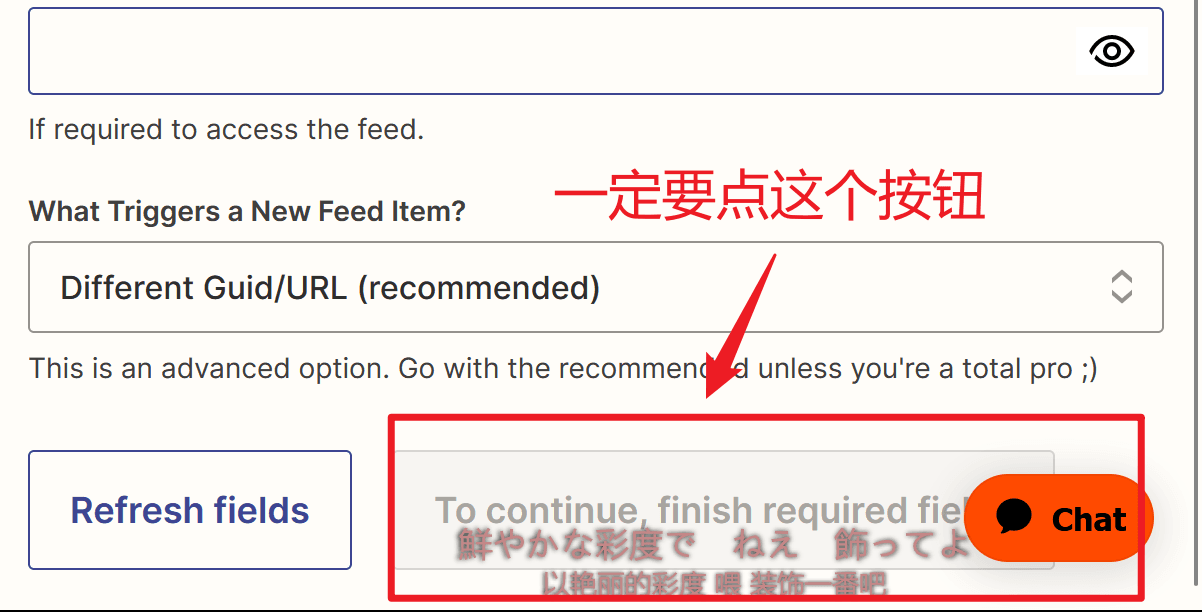
- アクションを設定し、下の赤枠に従って操作します。


下の 1、2、3 に順番に記入します:
To : 先ほど取得した Tinyletter のメールアドレス
Subject : お好きな名前を記入してください
Body : 送信内容を記入します。私が末尾に添付した HTML コードを参考にできます。


最後にダッシュボードでこのような効果が見られれば大丈夫です。

添付の HTML コード:
<!DOCTYPE html>
<div class="main">
<div class="circle-cover" style="text-align: center;"><div class="circle"></div></div>
<img class="main-img" src="https://cdn.luogu.com.cn/upload/image_hosting/0xd4prt2.png">
<h1>サイトが更新されました</h1>
<P>送信時間</P>
<span id="time"></span>/*ここでのタイトルとリンクは自分のものに変更してください(挿入されたデータ)*/
<div class="post"><p class="title">タイトル<br>{{205114825__title}}</p></div>
<a href="{{205114825__link}}"><div class="link">ジャンプ</div></a>
<img class="footer" src="https://raw.gitmirror.com/genkaim/blog_img/main/data/line_s.png">
</div>
<style>
.post {
margin-top: 25px;
margin-left: 25px;
width: 300px;
height: 100px;
background: #d5d5d5;
border-radius: 8px;
}
.post p {
margin-top: 25px !important;
display: flex;
align-items: center;
justify-content: center;
height: 100%;
}
.title {
font-weight: bold;
}
a {
text-decoration: none; /* 下線を削除 */
color: white;
}
#time {
background: linear-gradient(to right, #365262 0%, #1c6a54 50%, #254050 100%);
background-clip: text;
-webkit-background-clip: text;
-webkit-text-fill-color: transparent;
}
#time {
display: block;
margin: 0 auto;
font-weight: bold;
text-align: center;
}
h1 {/*ここは自分の好きなグラデーションカラーに変更できます*/
background: linear-gradient(to right, #365262 0%, #1c6a54 50%, #254050 100%);
background-clip: text;
-webkit-background-clip: text;
-webkit-text-fill-color: transparent;
text-align: center;
margin-top: 20px;
}
p {/*ここは自分の好きなグラデーションカラーに変更できます*/
background: linear-gradient(to right, #365262 0%, #1c6a54 50%, #254050 100%);
background-clip: text;
-webkit-background-clip: text;
-webkit-text-fill-color: transparent;
text-align: center;
}
.main-img {
width:100%;
overflow:hidden;
pointer-events:none;
margin-top: -120px;
border-radius: 8px;
width: 300px;
display: block;
margin: auto;
margin-top: 40px;
}
.main {
padding:40px 0px 20px;
margin:0px;
background-color: #f1e6e6;
width: 350px;
height: 700px;
border-radius: 8px;
}
.footer {
width: 350px;
margin-left: 10px;
}
.p {
display: flex;
top: 10px;
align-items: center;
justify-content: center;
height: 100%;
font-size: 10px !important;
}
.link {
font-size: 15px;
background: #b3b3b3;
border-radius: 8px;
margin: 40px auto; /* 左右の外側の余白を自動に設定 */
padding: 5px;
color: white;
width: 150px;
height: 50px;
display: block; /* 要素をブロック要素に設定 */
text-align: center;
font-weight: bold;
line-height: 50px;
}
.circle {
width: 30px;
height: 30px;
border-radius: 50%;
background-color: rgb(255, 255, 255);
margin: auto;
box-shadow: inset 0 0 10px rgb(22, 22, 22);
background-image: url(https://cdn.luogu.com.cn/upload/image_hosting/py13qt58.png);
background-size: 95% 100%;
}
</style>
<script>
fetch('http://quan.suning.com/getSysTime.do')
.then(response => response.json())
.then(data => {
// 時間を取得
var timeString = data.sysTime2;
// ページに時間を表示
document.getElementById('time').textContent = timeString;
});
</script>
</html>
